GP Model Maker

Download
You can download the current preview version of the GP Model Maker here: Download
Pieces
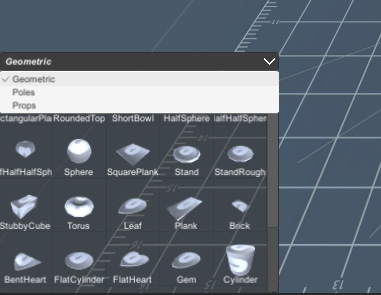
On the bottom left corner you can select different pieces to add to the scene.
Click an object to add it to the scene.
You can also click on the drop-down menu to select different categories of objects.
Texture and Color Picker
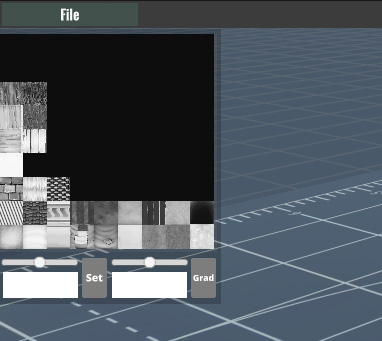
If you click on an object on the scene to select it a texture picker menu will appear on the top left corner of the screen.
You can then click on a texture to assign it to the object.
Underneath the texture selection there are 2 color selectors and 2 *sliders.
You can click on the left color selector to select a base color for the object. Clicking on "Set" will then paint the object with that color.
If you desire to paint a gradient to your object you can click no the color selector on the right and select a secondary color. After selecting a secondary color clicking on "Grad" will paint a gradient on the object.
The 2 sliders can be used to adjust how the gradient colors fall on to the object.
Importing into Garden Paws
You can click on File -> Export on the top left to export your creation in the .fbx format.
You can then use it in Garden Paws the same way you would any other model, like you can see in the ("Your First Mod" guide)[https://www.gardenpawsgame.com/modding/guides/].
In the texture parameter of the autoFurniture json set the texture name to "ModelMaker". That way the game will know to use the special model maker material.
We'd love to see screenshots of what you are coming up with :) Please post them on the #beta-modding channel of the discord.