Modding Console
The modding console can be used to quickly test and debug lua functions in-game.
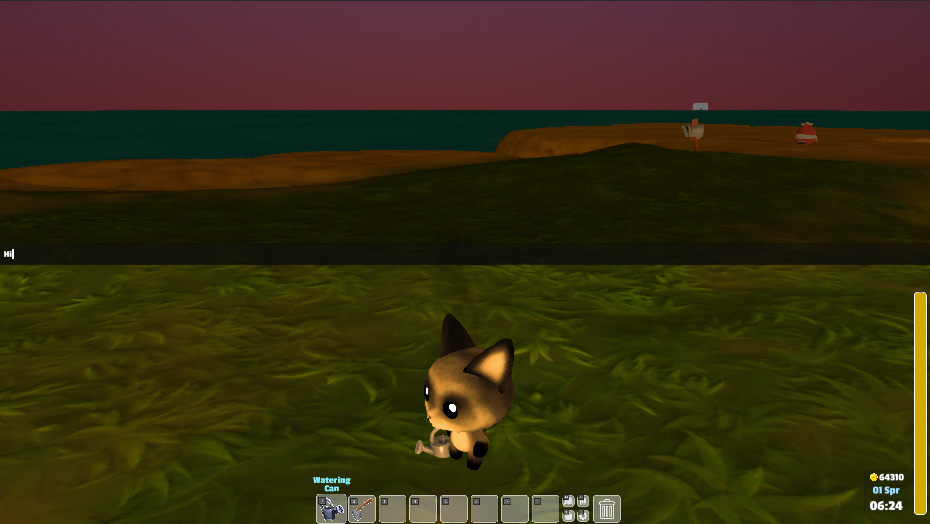
Enabling the Modding Console
To enable the modding console, before starting the game create a file called "moddingconsole.txt" in the persistent Garden Paws folder.
Creating the moddingconsole.txt file
To access the persistent Garden Paws folder you can type this in your Windows Explorer:
%AppData%\..\LocalLow\Bitten Toast Games\GardenPaws\
This is where the moddingconsole.txt file should go:
AppData └──
LocalLow └───
Bitten Toast Games └───
GardenPaws └───
moddingconsole.txt

Accessing the Modding Console in-game
You can access the modding console by pressing the ` key in-game. Pressing the same key again will hide the console.
The console is useful to see lua/game errors and also to enter lua functions in-game in real-time.
Tip
To display in the console the result of a lua function type return before the function.
Example: return Save.HasKey("TestKey") should return "false".